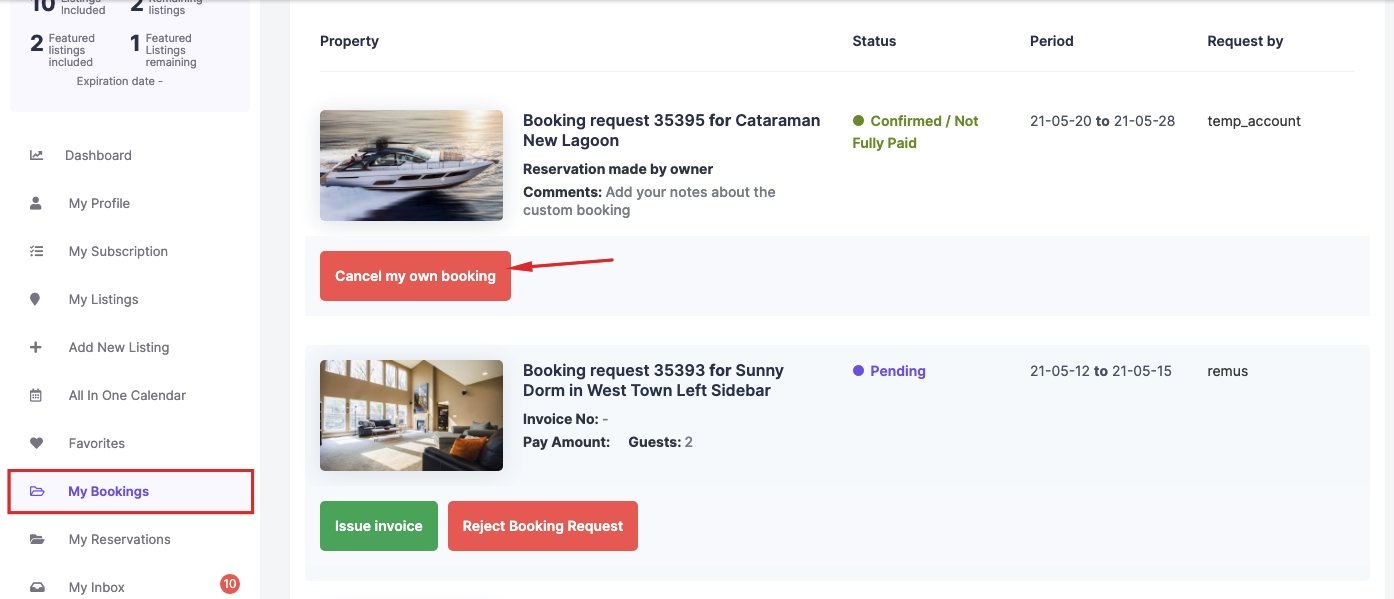Set Unavailable Time
1. Daily Booking :
- click Start and End Date on Calendar
2. Hourly Booking :
- Option 1: Easy way! You register 2 accounts, and use Account 1 to book Account 2. If you are required to pay, you can pay $1 each booking, then claim it from our website.
- Option 2: Need 3 steps below : 1)Create an event on Google Calendar or similar ones, 2)import Google iCal into your listing’ calendar, 3) edit or delete these time. — This option doesn’t work completely, especially the times can’t be deleted. It need testing carefully before you use it.
2-1. View video instruction
2-2. Follow steps as below
1) On your Google Calendar, create an event
- Go to https://calendar.google.com/ and sign into your Google account. There, you’ll see your calendar.
- To add an event, click on the date and time that your event will occur. Clicking once will bring you to a pop-up box where you can quickly add in details. Clicking twice will bring you to a more detailed form where you can add additional information.
- You can add the event title, then edit the time and other information by clicking on “More options.”
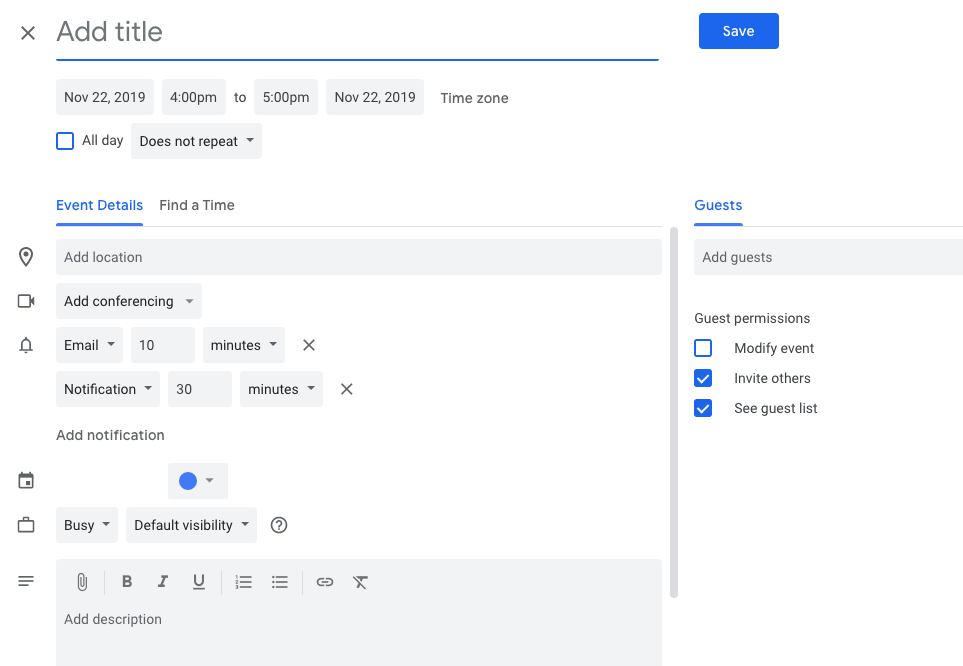
- Hit “Save” in the upper right.
- Copy the link (. ics) of the event with time as below
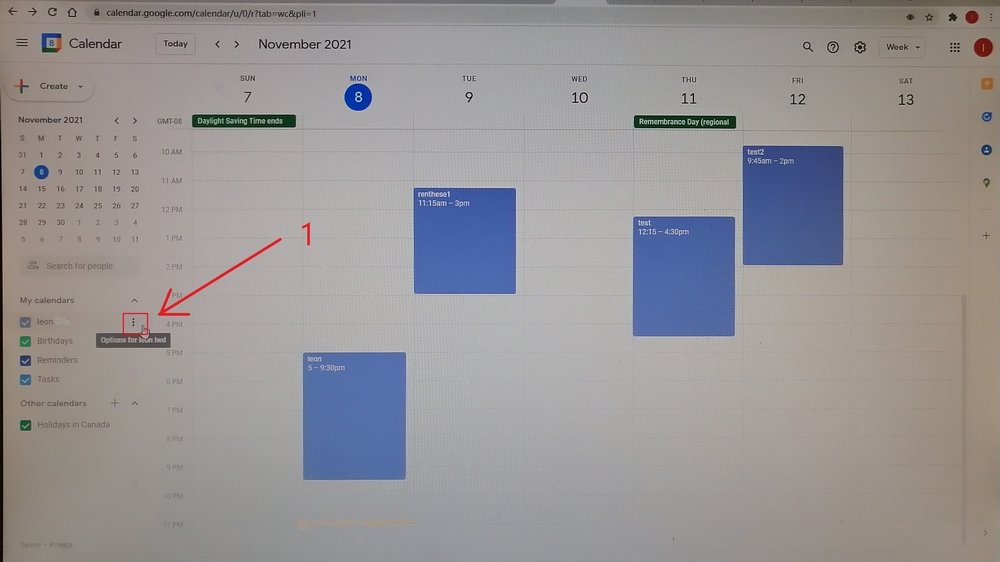
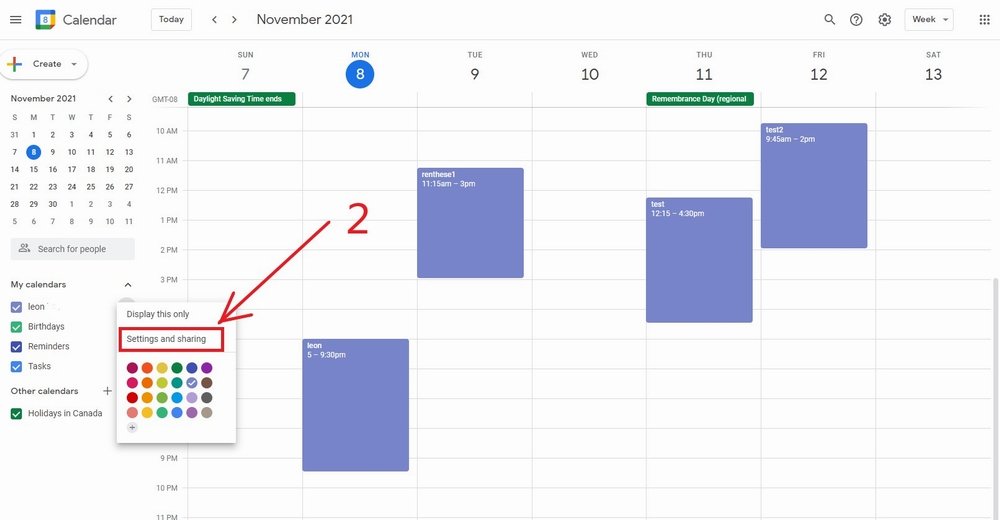
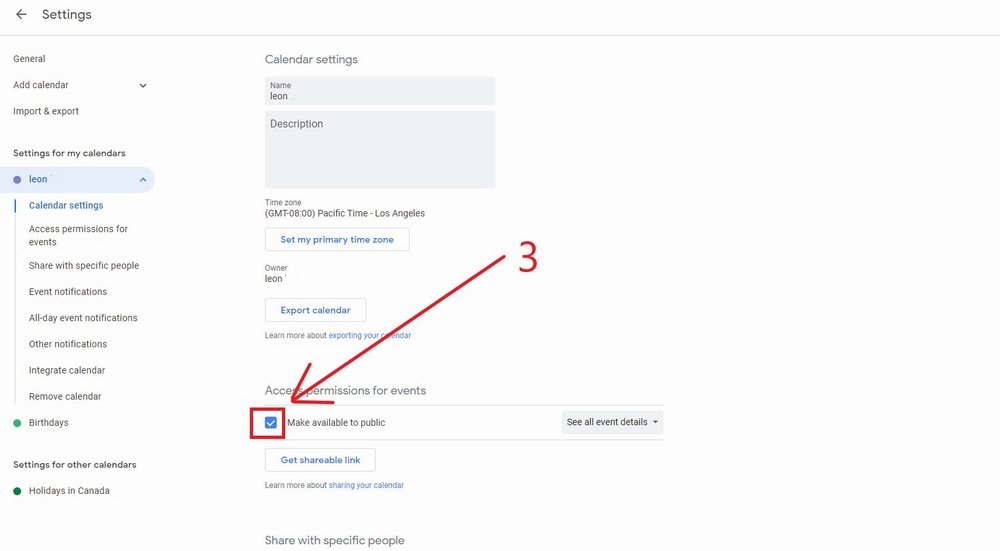
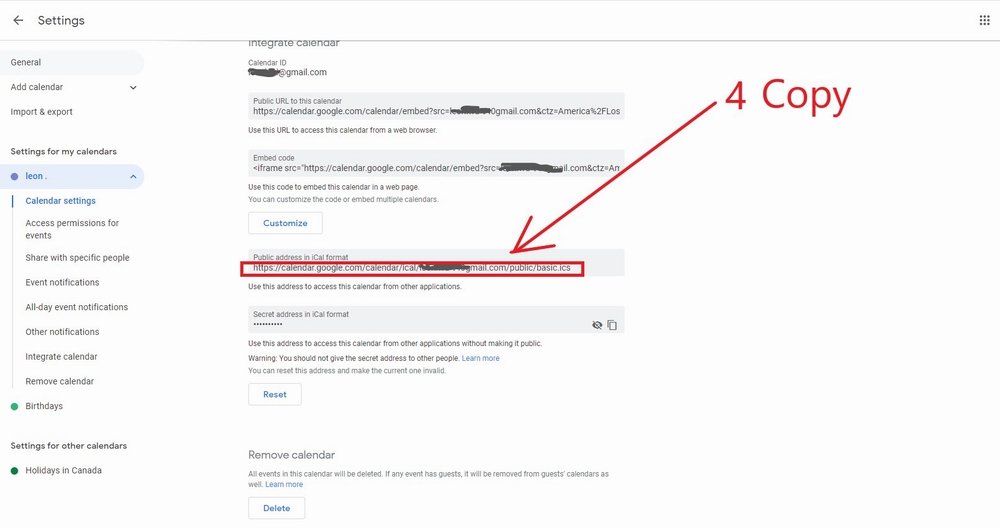
2) Import the above link into your listing’ Calendar
Go to My Listings -> Edit Listing -> Calendar -> Scroll to Ical feed -> add ical feed name, ical feed URL – > click Add New feed -> Click Save
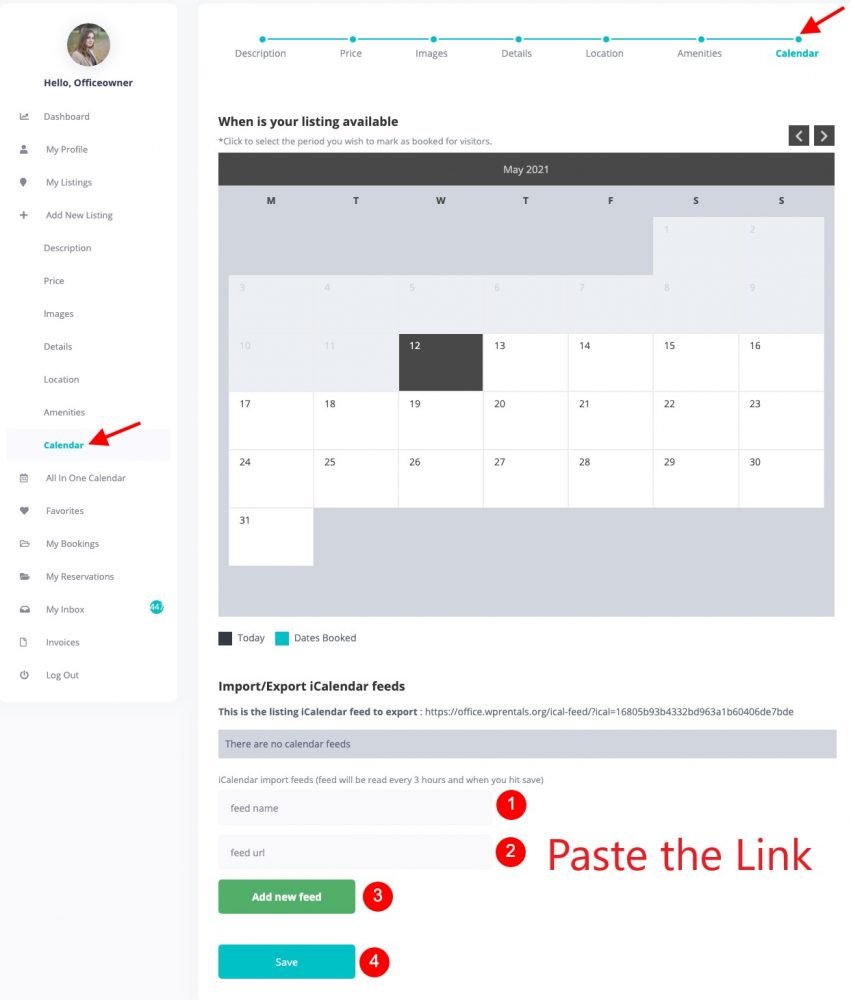
3) how to edit or delete these booked time.
- For imported time from Google Calendar, you can delete it at your listing’s calendar as following, then reset time on Google Calendar and import it again.
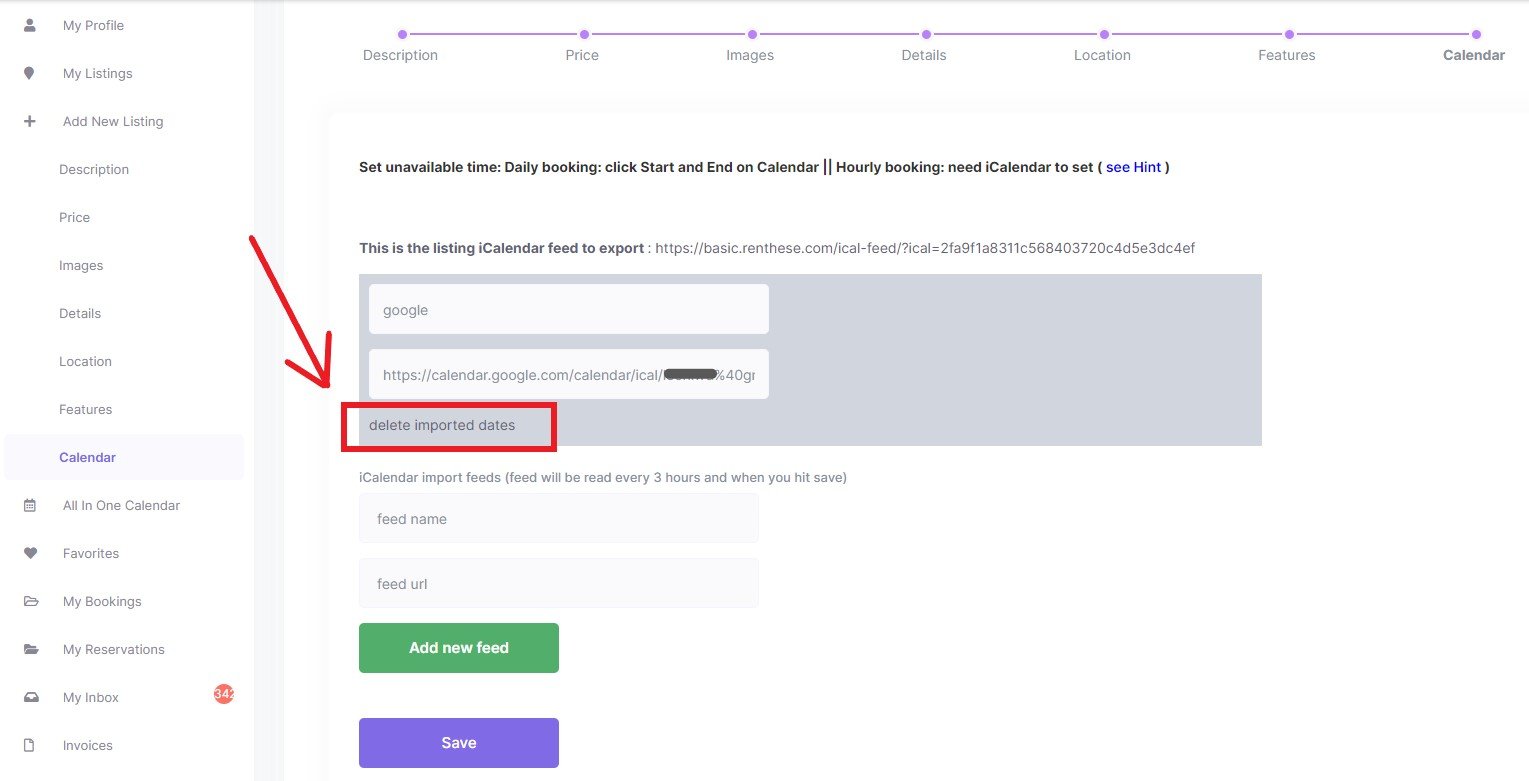
2. If the booked time is marked on the website yourself ( for daily booking only) , Go to My Bookings -> Click on Cancel My Booking, then cancel your own bookings.